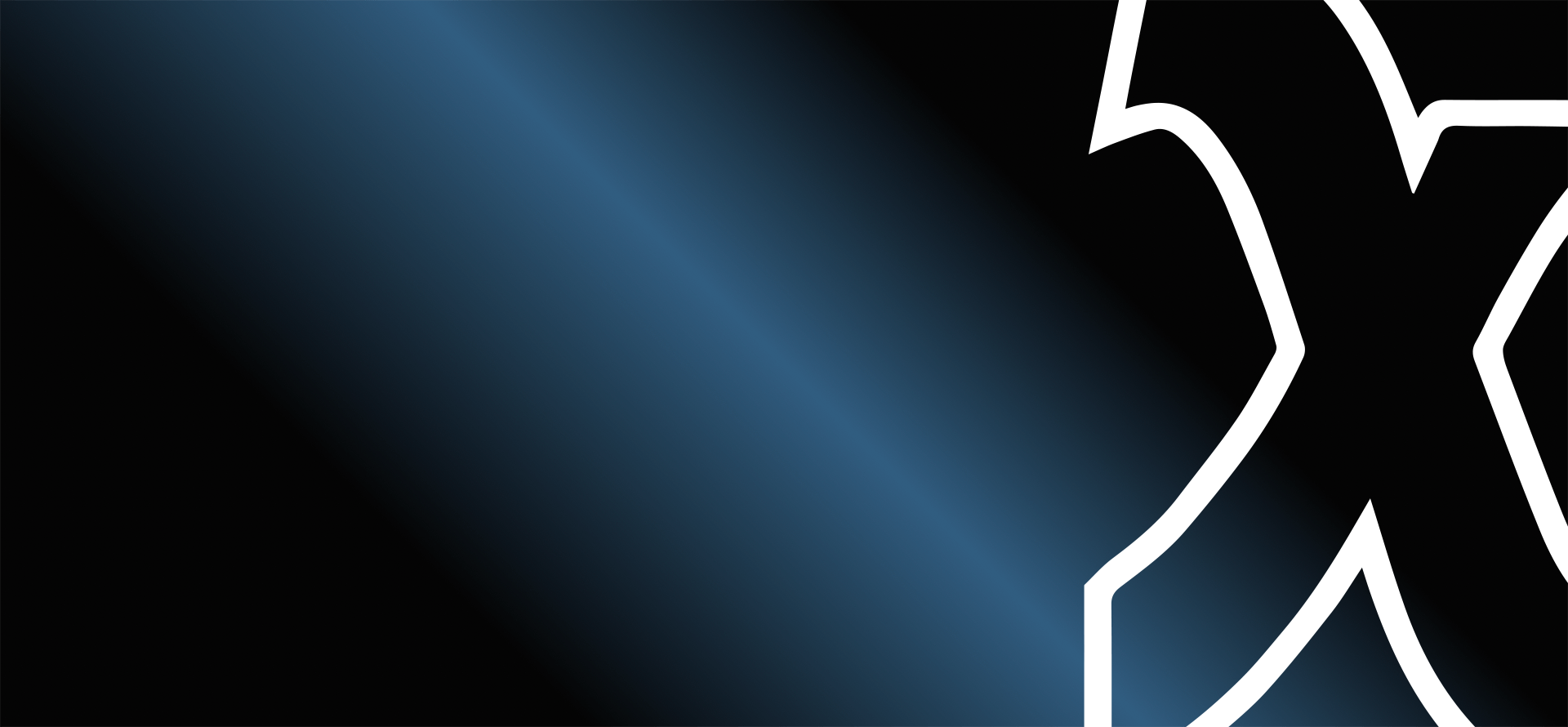Xpage Internet Studio 7 reached its End of Life.
As a service to our existing customer we want to provide the Xpage Internet Studio 7 as a free download. This way you continue to edit your website simple and easy with our tool.
Xpage Internet Studio 7 runs on Windows, Linux und Mac OS X.



Why Xpage?
Xpage 7 is the only web design software that allows you to design your homepage as easily and individually as with a graphics program. You simply drag and drop images, text containers and buttons onto the page, where you can arrange them freely and with pixel precision. Any conceivable page design can be implemented at lightning speed and without compromise. You do not come into contact with code at any time, because Xpage 7 generated it automatically for you. With the AutoUpload function, you bring your pages online with just a few mouse clicks. With Xpage 7, web designing is really fun. You will be thrilled!
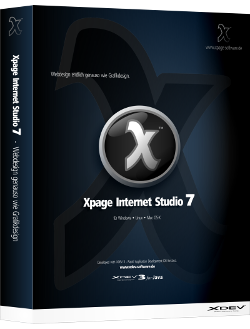
Design like with a graphics program
With Xpage Internet Studio 7 you'll feel like you're working with a real graphics program. Because Xpage Internet Studio 7 is not an HTML editor with which you have to program web pages, but a real designer tool and 100% WYSIWYG.
All the components that make up a web page can be dragged and dropped from the toolbar onto the page, where they can be freely arranged, nested, superimposed and rearranged. Xpage Internet Studio 7 also offers you all the possibilities of a graphics program for the exact layout and precise alignment of all objects, including a grid, page ruler and "magnetic" guides.
In addition, special tools are available for evenly arranging and distributing objects of a multiple selection. Using the properties table, you can easily change all the properties of a component, e.g. the background color. In addition to a color, you can also assign a gradient and various frames to each component, and even make the component semi-transparent (transparent) in stages, thus creating stunning effects.
Xpage Internet Studio 7 optimizes your pages for all major web browsers, so that your homepage later looks 1:1 on the Internet exactly as in your draft.
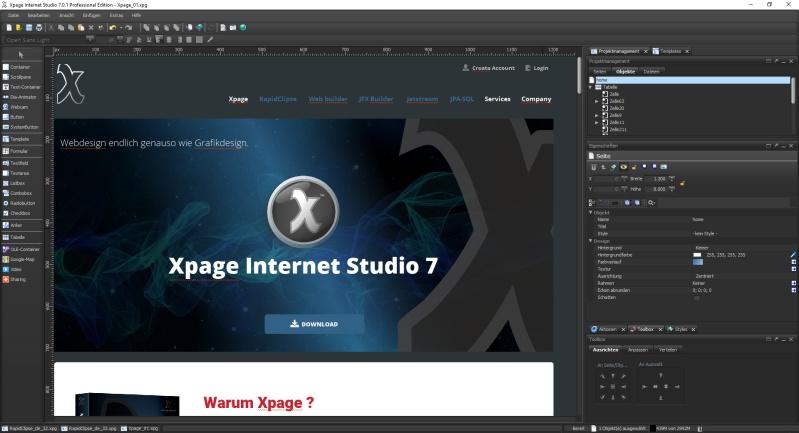
Layout text as in prints
The text features of Xpage Internet Studio 7 make every designer's heart beat faster. In Xpage, text is displayed in the form of text containers. You can position each text container completely freely on the page and enlarge it individually. As with a word processing program, you can set the font, size and color individually. In addition, Xpage masters all important text formatting such as right-aligned, left-aligned, centered and even justified.
Continuous texts can be displayed in several text columns with only 1 mouse click and even images and other objects can be surrounded by continuous texts. Via the clipboard or by drag & drop you can transfer text comfortably from other programs. Via the text properties you can also set the line spacing variably. All settings are immediately implemented in the design.
Great extra: Xpage Internet Studio 7 also offers you a convenient way to use any fonts on the Internet. This is because any text container can be converted into an image at the click of a mouse.

Integrated image processing
Images are the be-all and end-all on a homepage. The best possible quality of your images is therefore enormously important. So that you don't have to constantly switch back and forth between Xpage and an image editing program when creating your homepage, Xpage Internet Studio 7 offers you its own image editor with functions for adjusting brightness, contrast, color values and much more. With it, you can not only rework and optimize your project images very easily and quickly, but above all compress them for the fastest loading times on the Internet. After editing, you can choose to save your images as GIF or JPG and have them replaced directly on the page. In addition, Xpage Internet Studio 7 offers you special transparency filters with which you can gradually make your images semi-transparent and thus create stunning web graphics in no time.

Image compression
Too large images cause long loading times, which is extremely harmful for any website. Reworking and compressing every single image manually still means a lot of work, even with Xpage's innovative tools. Many users also don't know exactly how to go about it. The new automatic image compression feature in Xpage Internet Studio 7 now does all the work for you. Just drag and drop all the images you want to use into the page and resize them as you like. Xpage compresses all images of your homepage fully automatically for you, so you don't have to worry about anything. Fast loading times are guaranteed. A sensational feature with which Xpage sets completely new standards.
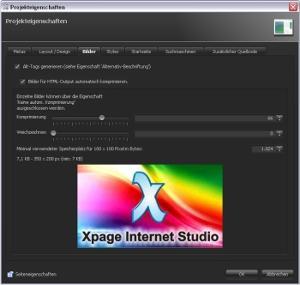
Customized navigations
With Xpage Internet Studio 7 you are able to construct any navigation you can think of. In Xpage, a button can be linked to any other object on the page, whether that object is an image, a text, or a container with additional menu items. This allows you to construct any pull-down menu, no matter how sophisticated. The position of the displayed menu is also variable, so that a submenu does not necessarily have to appear next to the top menu item. This is because linked objects can also be positioned completely freely on the page, which opens up a whole range of possibilities. Like all other components in Xpage Internet Studio 7, you can also display menus semi-transparently.
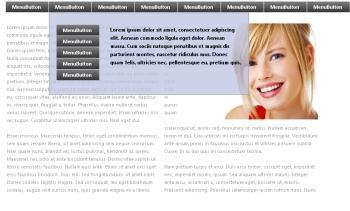
Simple linking
Xpage Internet Studio 7's project management allows you to manage even the most extensive projects clearly at all times. Every new page you create is immediately displayed in the project management. Just like a file manager, you can create your own folder structure and sort all pages completely freely using drag & drop. Existing links are not affected by this. A link to another page is always triggered by a menu button (component rollover button). To link pages with each other, you only have to click on the corresponding page in Xpage, e.g. "About us" in the project management and drag it to the corresponding menu button "About us". The link will then also be displayed immediately.
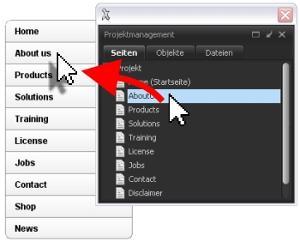
Convenient table layouts
In addition to the numerous layout options, Xpage Internet Studio 7 also provides you with an enormously convenient table component, which makes uniform layout of any page elements fantastically comfortable. All rows and columns can be enlarged and reduced freely with the mouse. Optionally, you can enter fixed values in the table properties. In each cell you can enter continuous text and insert other components such as images and buttons, which can be positioned freely and pixel-precisely even within a cell. But docking to the cell border is also possible. You can assign all available background properties to each cell, e.g. background color, gradient and various borders. With the help of background styles you can change the appearance of an entire table in a flash. With the Table Manager, editing tables is a real dream. With a mouse click you can insert new rows and columns, clone, delete and move them in all directions. Joining and separating cells is also no problem. In addition, you can insert another table into each cell. Since Xpage creates div tables, they will be displayed in the browser exactly as in your design.
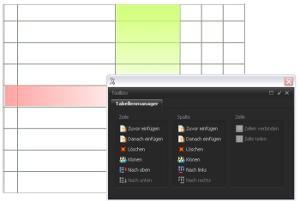
Custom forms
Form design is an absolute highlight in Xpage Internet Studio 7. Here Xpage sets completely new standards, because in no other web software can you design your own forms so individually and at the same time in such a short time. All form input and selection fields can be arranged freely within a form, colored, provided with different frames and labeled individually with the help of text containers. Forms can even be placed on a background image. Finally, you only need to insert a button and specify its properties to which e-mail address the form should be sent. Other web designers either have only standard forms available or have to write the CGI script necessary for sending an e-mail. Xpage, on the other hand, automatically generates the custom PHP script for each form, no matter how complex, when the project is completed. With the help of auto-upload, the scripts for your forms are also automatically transferred to your web server, so you don't have to worry about it and can concentrate 100 percent on designing. It doesn't get any easier than this.
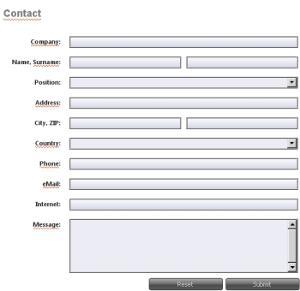
Banner animation tool
Xpage Internet Studio 7 offers you its own image animation program. The creation of animations is simple. Using the properties, you can specify how many frames your animation should have and how long each frame should be displayed. Then you simply insert your images by dragging and dropping. A smooth transition is also possible. Even after finishing your animation, you can add, exchange or delete images at any time, as well as change the fade-in time and, with the help of a wizard, change the sequence as desired.
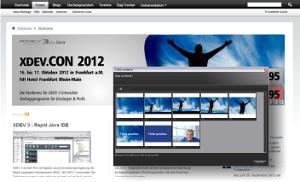
Embed videos & code
With the help of the OLE container, you can integrate everything that web browsers can display into your web pages, including videos and external content via code snippets. All you have to do is insert an OLE container and then add a hyperlink or code directly. Like all other objects in Xpage Internet Studio 7, OLE containers can also be positioned freely and pixel-precisely.

Automatic file upload
Files that you offer for download (e.g. PDF documents) or want to embed directly in your pages are now automatically transferred to your web server. All you have to do is drag and drop the desired file into the project management and from there into your page onto a download button or OLE container. The link will be created automatically.
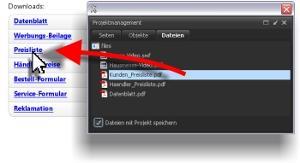
Custom templates
In Xpage Internet Studio 7, you can create a separate template for site elements you want to use on multiple pages, e.g. for your navigation or for the page header and footer. By using a template, you can, for example, change a navigation globally, so that you don't have to make the change manually on every page. A template can be inserted on any page and can either always be in the same position or in any other position. This is because templates in Xpage Internet Studio 7 (in contrast to HTML frames) can be arranged on the page just as freely and with pixel precision as any other object. For clear management, Xpage provides a template management function allowing you to create your own folder structure. In Xpage, templates are not HTML frames, but div containers like all other structures.
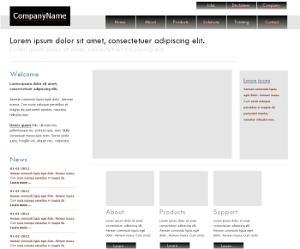
Search engine optimization
Xpage Internet Studio 7 provides you with a meta generator that lets you optimize your homepage for search engines. Simply enter a description of your web presence that will later be displayed in the search engine, as well as all the important keywords under which your homepage should be found. When you finish your project, Xpage Internet Studio will generate the appropriate metatags for you automatically.
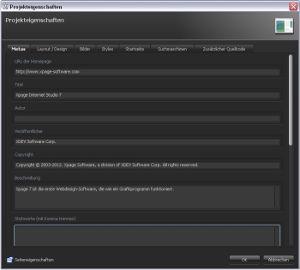
Auto upload
In addition to an FTP program that lets you transfer any files to your web server, Xpage Internet Studio 7 offers you a uniquely convenient Auto Upload feature that makes publishing your homepage to the Internet just as easy as saving it to disk. You simply select Finish Project from the File menu, then select the Auto Upload tab and click Upload. In a few seconds, Xpage Internet Studio 7 will generate from your project the files needed to display it on the Internet and automatically transfer them to your web server at your provider. Xpage even recognizes all the pages you have revised or added and automatically updates the corresponding files. This way you can neither forget files nor accidentally overwrite files. Publishing your pages on the Internet is a breeze. It couldn't be simpler.
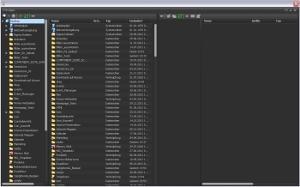
PDF export
With Xpage Internet Studio 7, you can also export any page as a PDF and then simply offer it for download.
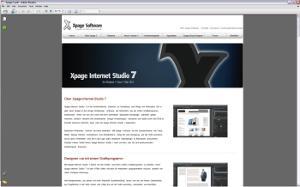

Xpage Internet Studio 7 reached its End of Life.
As a service to our existing customer we want to provide the Xpage Internet Studio 7 as a free download. This way you continue to edit your website simple and easy with our tool.
Xpage Internet Studio 7 runs on Windows, Linux und Mac OS X.